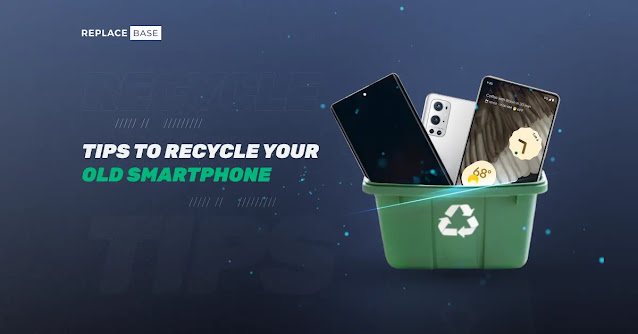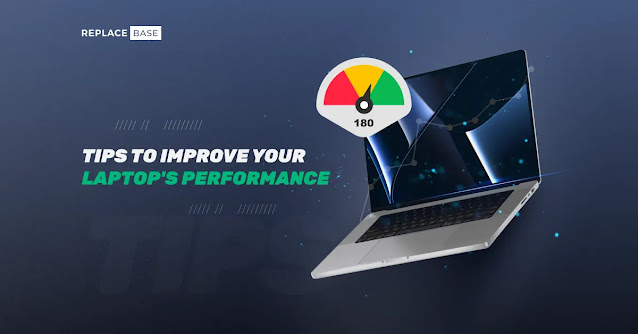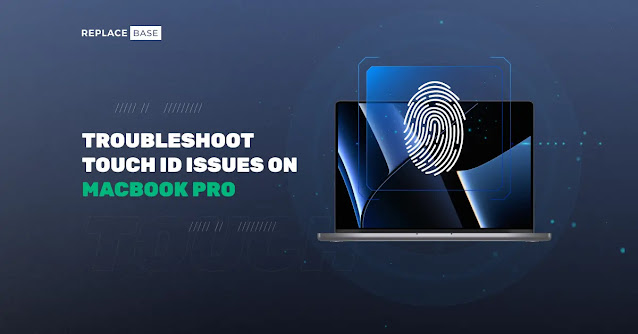The Ultimate Guide to IP Rating Smartphone: What Do Those Numbers Mean for Your Smartphone?

Understanding IP (Ingress Protection) ratings is crucial for making an informed purchase in the modern smartphone market. The IP rating smartphone, established by the International Electrotechnical Commission (IEC), provides a standardized measure of a device's resistance to dust and water. These ratings are depicted by a two-digit code, such as IP67 or IP68, where the first digit indicates protection against solid particles, and the second digit represents resistance to liquids. For instance, an IP67 rating signifies an utterly dust-tight device that can withstand immersion in water up to 1 meter for 30 minutes. Smartphones are exposed to various environmental conditions daily, and knowing these ratings helps consumers choose devices that can endure the elements, ensuring longevity and reliability. Understanding IP ratings goes beyond just the numbers; it also involves recognizing their practical implications and limitations. While an IP68-rated smartphone offe...