How to Troubleshoot Touch ID Issues on MacBook Pro
To fix Touch ID issues on MacBook Pro, following a systematic troubleshooting approach is essential to pinpointing and resolving the underlying problem.
First, ensure your MacBook Pro's current software by checking for macOS updates in System Preferences. Outdated software can sometimes cause Touch ID malfunctions.
Additionally, verify that your fingers are clean and dry, as moisture or dirt on your fingertips can hinder Touch ID's functionality.
Next, navigate to the Touch ID settings in System Preferences and check if the fingerprints enrolled are accurate and properly registered. If you encounter issues with a specific fingerprint, consider removing and re-enrolling it to see if that resolves the problem.
It's also worth restarting your MacBook Pro, as a simple reboot can sometimes fix Touch ID issues by refreshing system processes and settings.
If the problem persists after these basic troubleshooting steps, consider resetting the SMC (System Management Controller) on your MacBook Pro.
It can be done by shutting down your laptop and then holding down the Shift, Control, Option, and Power buttons simultaneously for about 10 seconds before releasing them. After resetting the SMC, power your MacBook Pro and check if Touch ID functions correctly.
If the problem persists, contacting Apple Support or visiting an authorized service provider may be necessary for further diagnosis and repair.
If you've tried the above steps and Touch ID still doesn't work reliably, there may be a hardware issue with the sensor itself.
In such cases, it is recommended that you contact Apple Support or visit an authorized service provider for a thorough assessment and potential repair or replacement of the Touch ID hardware.
Apple's technicians have the expertise and tools to diagnose hardware-related Macbook Pro Touch ID problems accurately and can guide you through restoring your MacBook Pro's Touch ID functionality.

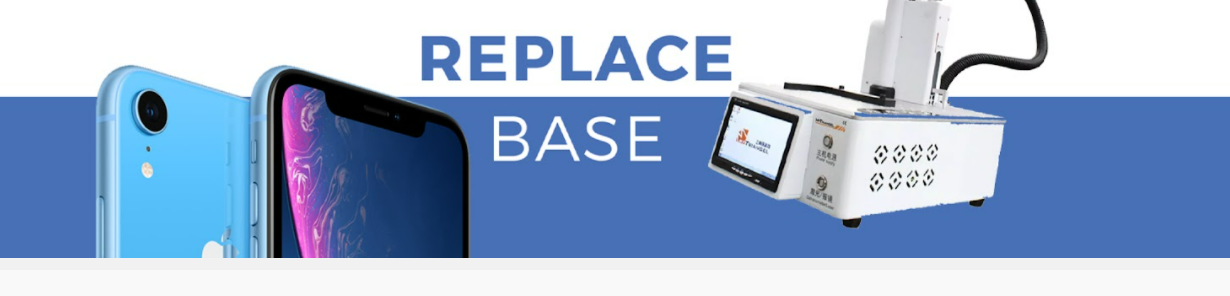

Comments
Post a Comment